As I’m learning to use PRC and setting up my baseline data model, I am spending a majority of my time on the Tabular Projections page, making a tweak elsewhere and then studying in detail the results of that tweak on the figures, primarily on “Total Savings”. (I haven’t made it to the sophisticated Sensitivities, Optimization, Roth Conversion stuff yet.)
Usually I am asking myself, “How will the numbers look if I live until I'm 88 before I kick out? 89? 90?” I then want to focus on a specific year and compare the numbers for that single year across scenarios. To see that year more easily, I am invariably selecting the entire row to make it stand out by clicking in the “Year / Age” column, holding the shift key, and clicking in the last column in the table containing data for that year (basically what Excel does automatically when clicking on the Row selector in a native worksheet) and then clicking between scenarios.
The rows in the table are helpfully banded with alternating white/gray lines but physically selecting and darkening the selected row makes it really stand out and makes the comparison so much more intuitive and more comprehensible, at least for me and my bat peepers. I wonder if you might consider highlighting the selected year for us whenever the user clicks on a cell in the “Year / Age” column? Perhaps even make the auto-selection a toggleable option up in the heading if other customers might not want this for some reason? It’s a niggling little thing - most of my posts so far have been ? - but I think it might have some broader appeal.
Thanks for your consideration (and no need to explain if you think this is a not-so-hot idea).
P.S. A bonus would be hiding all the blank rows in the various tables. They go out for 70 years regardless of our projected croak year and are kind of distracting in my opinion.
As you stated, Excel does this when you click on the Row selector. Headings (row and column selectors) are normally hidden when you download PRC but you can make them visible if you wish. Just go to Excel's View menu and click the Headings checkbox. Given it's this easy I probably won't add the feature to PRC. I'll consider elimination of blank rows in some future update.
Ah, that's a perfect solution. It didn't even occur to me that I could switch out of "PRC mode" and bring back some of Excel's native functionality. Now I feel like a dope. Thanks!
@smatthews51 - for Windows users, it's even easier. Select a cell you want to highlight the row of, and press Shift-Space to highlight the row.
It won't change any values, but will highlight that row. Click Escape, an arrow key, or select another cell to unhighlight the row.
@mark090318 Thanks for sharing, Mark! I wasn't aware of that option.
@mark090318 Yes, thanks for sharing! This keyboard shortcut is a fantastic tip (that I never learned in decades of Excel use). It doesn't seem like much but being able quickly to select a row of interest really helps in cognition when reading a year's numbers all the way across a 30-inch monitor in those very wide Tabular Projections tables. Little things like this can make a huge difference in application usability. I appreciate your taking the time to pass this along.
I can confirm that the Shift-Space shortcut works in Excel 2019 on my Mac as well. ?